15 |
Aquarium Design Mode |
 |
|
Select "Aquarium Design" from the Main Menu to enter Aquarium Design Mode. Choose from different parts to create your own aquarium.
Place different objects in your aquarium like rocks, seaweed, coral, sand, etc. Select "Aquarium Object Movement" to move or remove objects in an aquarium. You may not be able to add objects if you have too many objects in your aquarium, or if an object is too big for your aquarium. ● Placing Objects 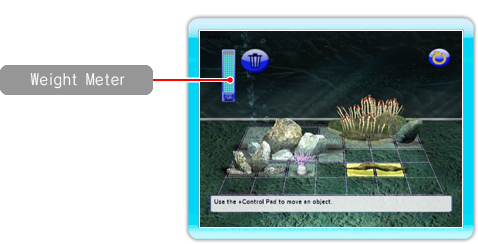
● Move or Remove Objects 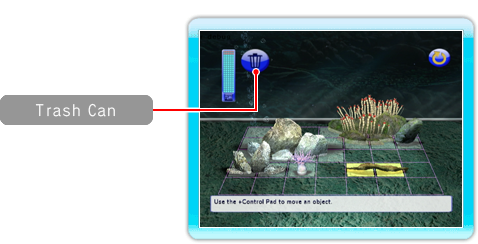
Decorate the glass, set a background theme, and select the lighting setup.
Background lights can be used with any degree of lighting. They will illuminate only the background. Their colors cannot be switched.
You can set up to 3 special dates per aquarium on which the fish will perform a special dance.
Remake the aquarium being displayed. Aquariums may be either S, M, L, XL, or XXL in size, but you can only select a new size when remaking an aquarium.
|
 |
 |
 |